To-Do
To view tasks allocated to you individually or as a member of a staff group, from the Daybook main screen, select the To-Do tab.

The To-Do tab can be filtered to show tasks assigned to:
- Me and all my groups - You plus any groups you belong to.
- Me by someone else - You by somebody else.
- Me (issued by me) - Self-assigned.
- Groups by name - Separate groups you belong to.
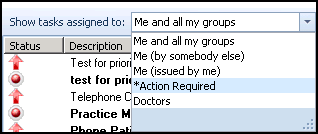
The To-Do tab has the following columns:
|
Status |
When ordered by priority, items are grouped according to whether they are Urgent |
|
Description |
The short description of the task. This can be sorted alphabetically. |
|
Due Date |
Groups items according to Due Date in the following categories:
An option can be set to automatically navigate to today when the list is opened. |
|
Assigned To |
The full list of recipients of the task. |
|
Issued By |
The person who raised the task. |
|
Issued On |
The date and time that the task was raised. |
|
Patient |
The name and date of birth of the patient attached to the task, blank if there is no patient. Can be sorted alphabetically. |
|
Category |
Groups the items according to your user-defined categories. |
The To-Do tab can be ordered by any of the columns by clicking on the column header required. Unread items within the list are shown in bold.
When you select an item, a reading pane displays containing:
- Full text as entered when the task was defined.
- Any comments or actions added by recipients of the task. This acts as the audit trail for the task.
If a task is viewed via the reading pane for longer than the time span defined in the set up, it is automatically marked as Read. The default time on this facility is 5 seconds, see Lists for details on how to change this setting.
 , Routine
, Routine  , Low
, Low  , Replies or notifications of Returned Tasks.
, Replies or notifications of Returned Tasks.